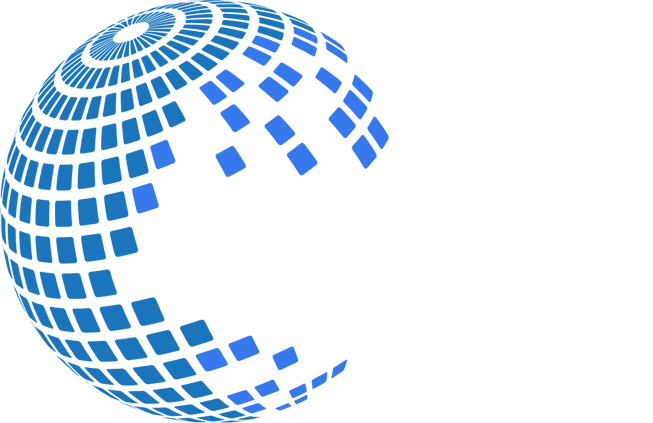Welcome
1. Navigate to the Target Web Page
Type or paste the URL of the web page from which you wish to extract data in the address bar and press the Enter key. Do not click the DataTool button until you open the target page.
2. Activate DataTool Wizard
Once you get to the target web page, open the DataToolbar wizard by clicking on the DataTool button. That will switch the program into the column selection mode. Normal browser navigation will be disabled.
3. Add Columns
Chose any record as a sample and using this record simply point to the data you want to collect from all of the records on the web site. As you select new fields, additional columns are automatically created. Test your column selection using the Get Data button.
4. Add Data and Images from Details Page
This step is optional. Click on the Add Details radio-button to add a high resolution image or a detailed description from a Details page associated with the current item. The browser will automatically open that page using the first link found in the column list . When navigation is complete, click on the fields you want to add. To return to the master page press either the Add Columns or the Set Next Element button.
5. Select Next Page element
Where a web site features a NEXT page option, the Data Toolbar will automatically collect data from all available pages. Once you have completed selecting the data fields, go to the "Set Next element" option. Once this radio-button is selected, place your mouse on the Next button on the web page and click. You will then see the Next Element added to the column list. Make sure that the click has not cause the web page to update.
6. Extract Web Data
Once you have selected the data fields and set the Next Element, click on the Get Data button. The program will start collecting web page data showing you the number of processed pages and extracted data rows. At any time you can interrupt data scraping by clicking either the Show Data or the Edit Tags button. The program can save data as either a CSV, XML or HTML table. These formats can be easily imported into an Excel or Google spreadsheet.